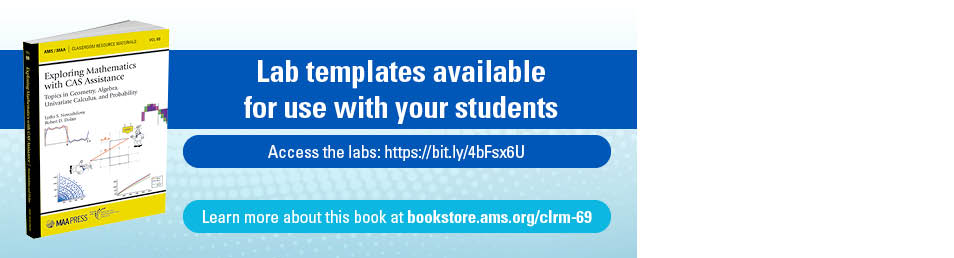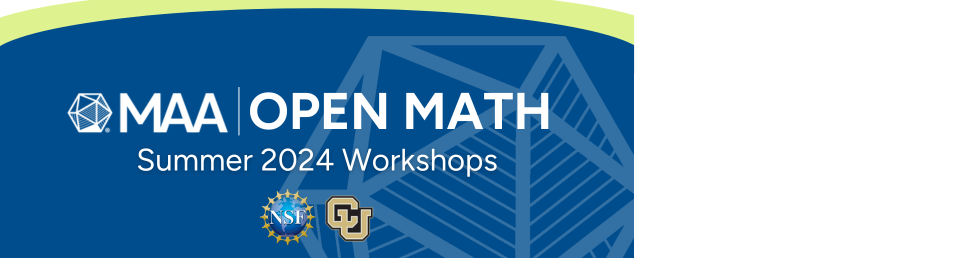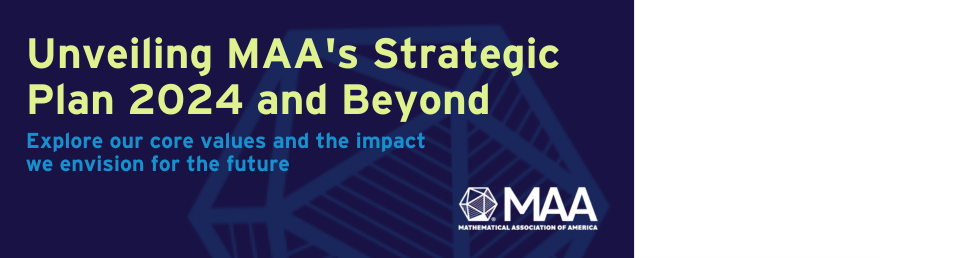- About MAA
- Membership
- MAA Publications
- Periodicals
- Blogs
- MAA Book Series
- MAA Press (an imprint of the AMS)
- MAA Notes
- MAA Reviews
- Mathematical Communication
- Information for Libraries
- Author Resources
- Advertise with MAA
- Meetings
- Competitions
- Programs
- Communities
- MAA Sections
- SIGMAA
- MAA Connect
- Students
- MAA Awards
- Awards Booklets
- Writing Awards
- Teaching Awards
- Service Awards
- Research Awards
- Lecture Awards
- Putnam Competition Individual and Team Winners
- D. E. Shaw Group AMC 8 Awards & Certificates
- Maryam Mirzakhani AMC 10 A Awards & Certificates
- Two Sigma AMC 10 B Awards & Certificates
- Jane Street AMC 12 A Awards & Certificates
- Akamai AMC 12 B Awards & Certificates
- High School Teachers
- News
You are here
Tool Building: Web-based Linear Algebra Modules - Transformer2D Tool and Sample Activity
| |
| |
| |
Using Transformer2D is considerably different from using GridMaster, in which all actions took place on a single graphical interface. In Transformer2D, the interface has been partitioned into different regions, each having its own purpose. The yellow box (upper left) controls the column vectors defining the matrix of transformation -- the green vector is the first column and the blue vector is the second column. By grabbing and moving the ends of these two vectors, you can construct any 2x2 matrix. Clearly, varying the matrices' column vectors changes only the matrix. This encourages students to think about Ax as a linear combination of the columns of A and hopefully begin to recognize that the column space is the range of the transformation.
Below the yellow box is a box that controls the vector x. As you move x (the red vector) about the domain of the transformation, you can watch the image T(x) (the magenta vector) change in the large area to the right of the screen depicting the codomain. Partitioning the sketch in this way allows students to investigate separately the impact of changes to the matrix of transformation and of the value of the x-vector. However, in order not to focus solely on the transformation of a single vector, we have provided a variety of other built-in graphical elements in the domain: a unit circle, a unit square, a unit grid, and an adjustable quadrilateral. (Change the shape of the quadrilateral by moving its vertices.) Students can view the transformations of each of these shapes by selecting the corresponding button in the domain sector. In addition, students can turn on or off a tracing feature that marks out the path of the transformed vector T(x) as x is varied. This feature allows students to carry out freehand investigations.
Open Transformer2D in new window
Warning : The Transformer2D page is best viewed in 1024 x 768 resolution or greater and may take up to a minute to load.
Notes:
-
You can clear the traces whenever you want by clicking on the X that appears in the lower right hand corner.
-
The "?" also at the bottom right-hand corner of the workspace is a link to Key Curriculum Press and its About JavaSketchpad web page.
Sample Exploratory Activity:
This sample activity provides a guided exploration of a particular matrix of transformation and includes a set of questions that can be asked for any other matrix of transformation.
- Using the vectors contained in the yellow box, move (by click-dragging) the green vector to (3,-1) and the blue vector to (-2,2). This should construct the following matrix of transformation:
 .
. - In the domain box, click on Show UNIT circle, and use the red vector x to trace around the unit circle by clicking and dragging. Be sure to observe happening in the box to the right with the magenta vector labeled T(x).
- To get a better view of what T(x) traces out, click on the Turn Trace ON button and repeat the previous step.
- Use the Transformed UNIT circle button to reveal the exact transformation of the unit circle under the matrix of transformation. (The image can be hidden by using the Hide UNIT circle button.)
- When you have finished exploring the unit circle, click on Hide UNIT circle , click on X to clear the traces, and click on Turn Trace OFF.
- Select another geometric shape to be revealed in the domain of the transformation box by clicking on the appropriate button. Repeat the above explorations for all the different geometric shapes available, since each reveals a different piece of what the matrix of transformation does.
Given your exploration, answer the following questions:
- Describe what happens to the unit circle under the transformation.
- Describe what happens to the unit square under the transformation.
- Describe what happens to the unit grid under the transformation.
- Describe what happens to the quad under the transformation.
- Describe in general what happens to any element of the domain under the transformation, i.e. what does its image look like in the codomain? Is it stretched, shrunk, rotated, etc.?
In addition, Transformer2D can be used to find a matrix of transformation with particular properties such as:
- Find a matrix of transformation that rotates geometric figures 180º and doubles their size. (Note: The imprecise language here is deliberate to get students to start thinking that definitions are important and can impact their eventual proposed offerings.)
- Find a matrix of transformation that transforms turns all geometric shapes into a line or a segment of that line.
Next
Next ![]() or
or ![]() page: 7. Student Responses, Part 1
page: 7. Student Responses, Part 1
David E. Meel and Thomas A. Hern, "Tool Building: Web-based Linear Algebra Modules - Transformer2D Tool and Sample Activity," Convergence (May 2005)