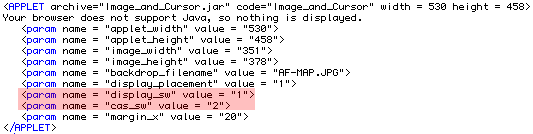
This tutorial works with the same folder that you downloaded in the first tutorial. If for some reason you do not have this folder click here to download the folder Image_and_Cursor_All in the form of a zip file (248 KB). Then unzip it (this may happen automatically) and place the folder in a convenient place. Your work in this tutorial must take place within this folder.
Begin by opening a new browser window and in the new browser window open the file afghanistan_borders.html. You should see the familiar map of Afghanistan. It may take a few minutes to appear. In the unlikely event that this does not work, open the file afghanistan_borders_alt.html. This module illustrates one of the most important features shared by many of the Lite Applets. They are designed to be used together with either a spreadsheet or a computer algebra system. This particular one is designed to be used with a spreadsheet. Later in this tutorial we will see how to modify it for use with Maple, Mathematica, or Mathcad.
Take a few minutes now to work through the module in your new window.
Now choose Source from the View menu. Look for the code below.
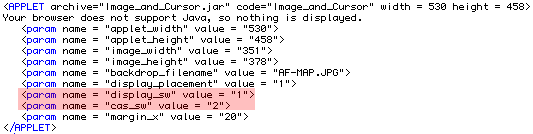
Notice the two parameters highlighted in red. The first parameter display_sw changes the functionality of Image_and_Cursor. It causes three buttons to appear at the right of the image. These buttons enable the user to Mark points, List points, and Clear points. This module shows one example of how this feature can be used. The second parameter cas_sw specifies the format in which the coordinates of the marked points are listed. This parameter has the following possible values.
You may want to change the value of this parameter depending on whether your students are using a computer algebra system and, if so, which one.
This applet is much more powerful and flexible than we have seen so far. Subsequent tutorials show how to use some of its additional features and the User's Manual (1.1 MB) describes all of its features.